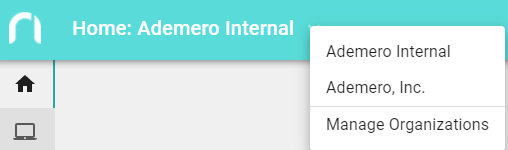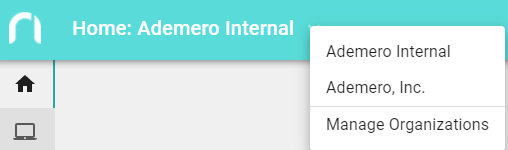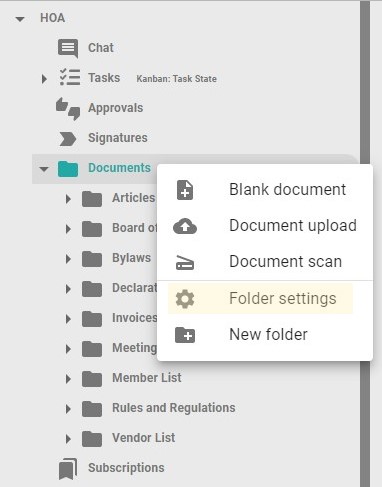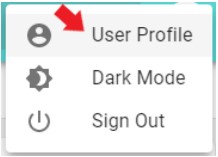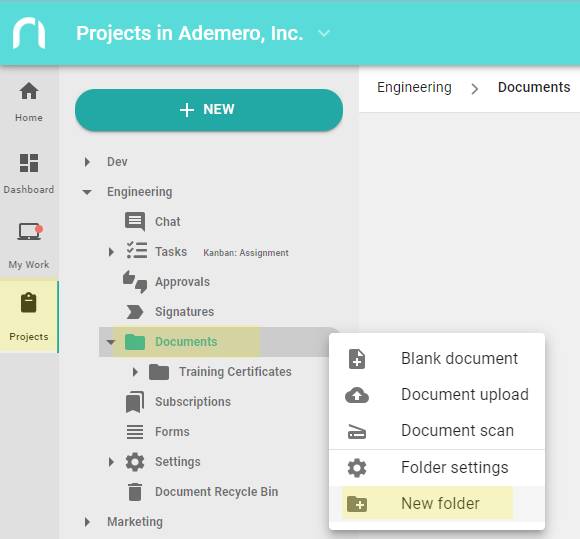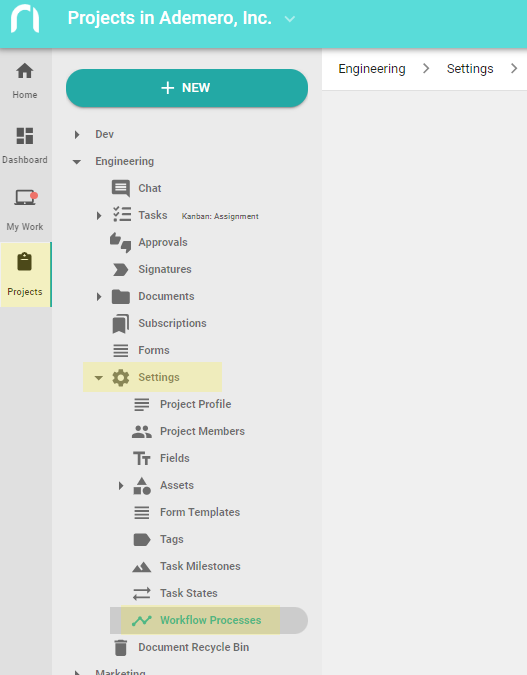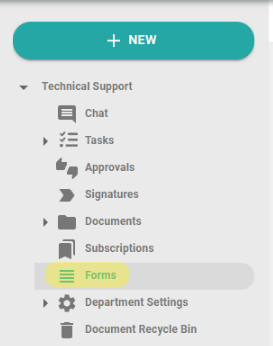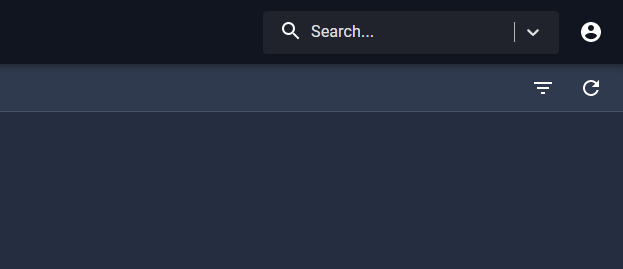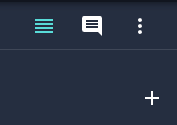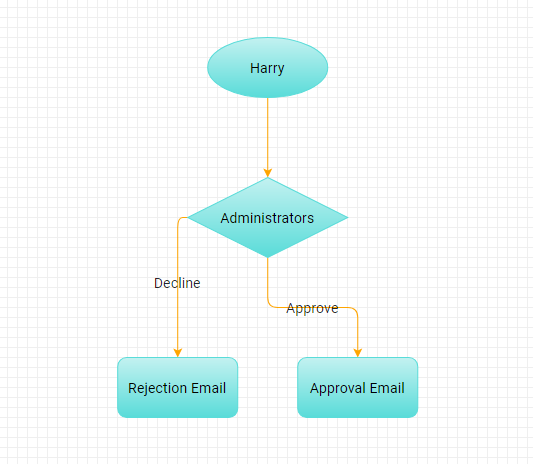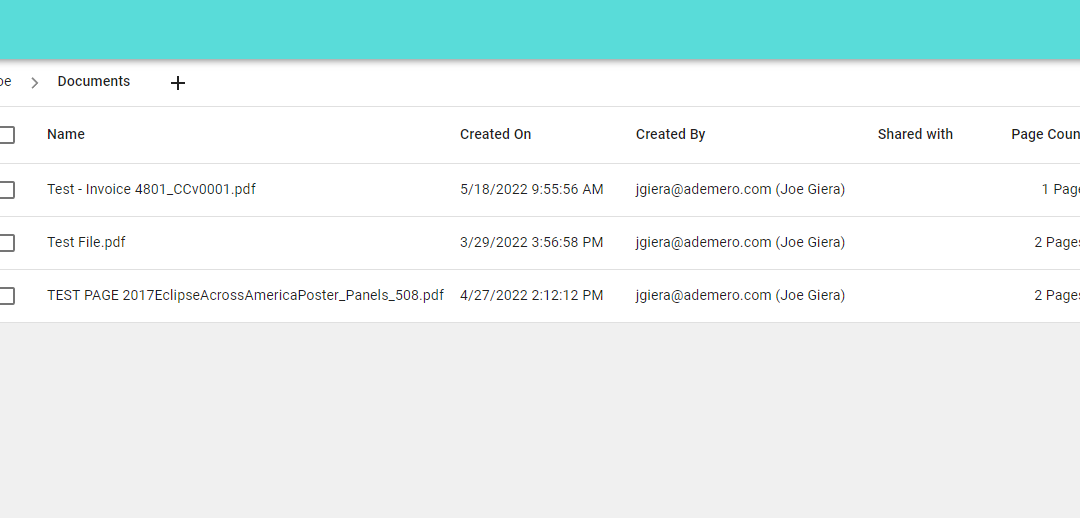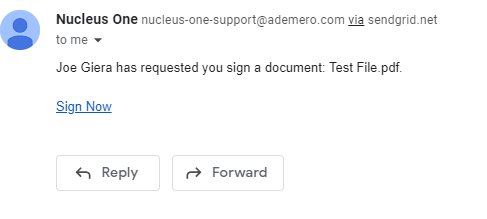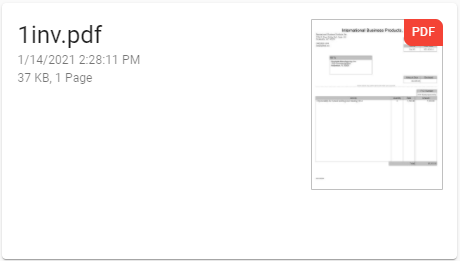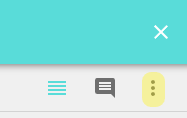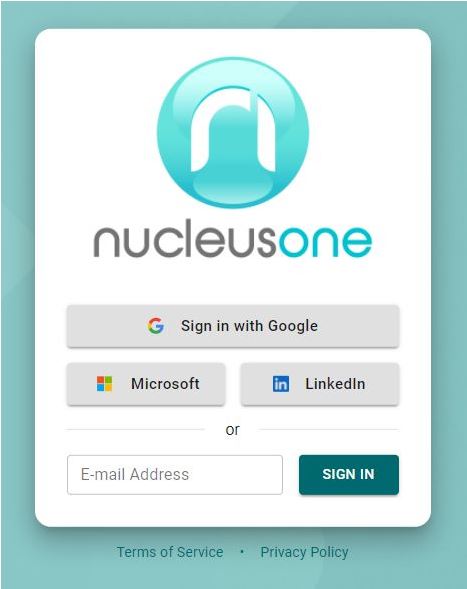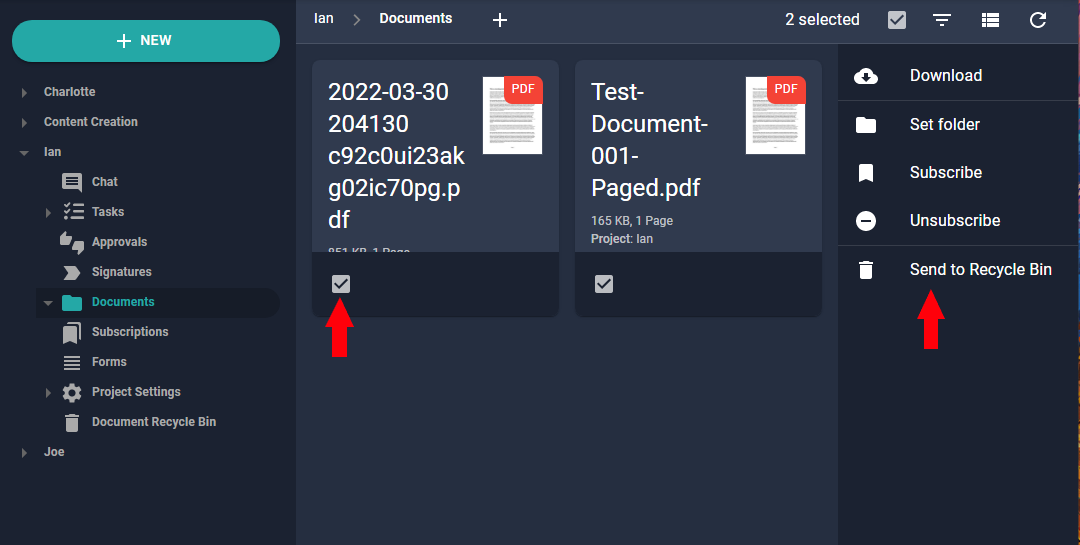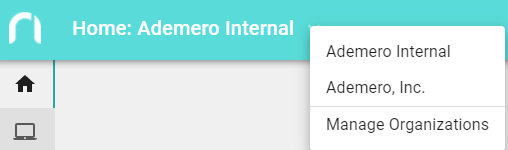
Jan 22, 2024 | Administration & Security, Basic Setup
Creating projects in Nucleus One is a simple straight forward process. There is no limit to the number that you can create or join. Work in projects can be assigned to anyone in the world regardless of project membership. Project members have access to all documents...
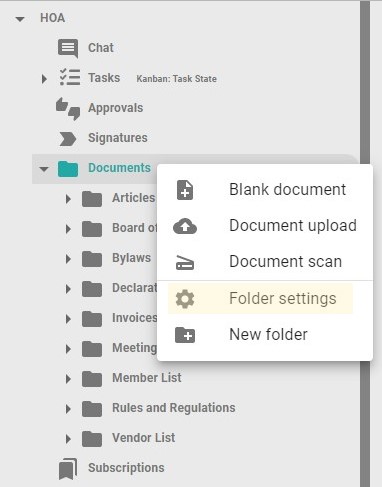
Mar 16, 2023 | Basic Setup, Dealing With Documents, Managing Client Portals
Through the Root Folder Settings in Nucleus One, all folders and all documents under the root folder of a Project in Nucleus One can be available publicly. The folders and documents will be available publicly in the original folder structure and document name. While...
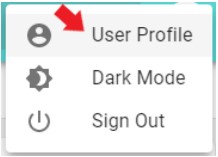
Mar 13, 2023 | Basic Setup
The User Profile page allows the user to update the user’s avatar. Login to Nucleus One. Click on User Icon found at the top right of the N1 page. The User Menu Pop-up will appear. Click User Profile to go to the User Profile page. To update the User Avatar, in...
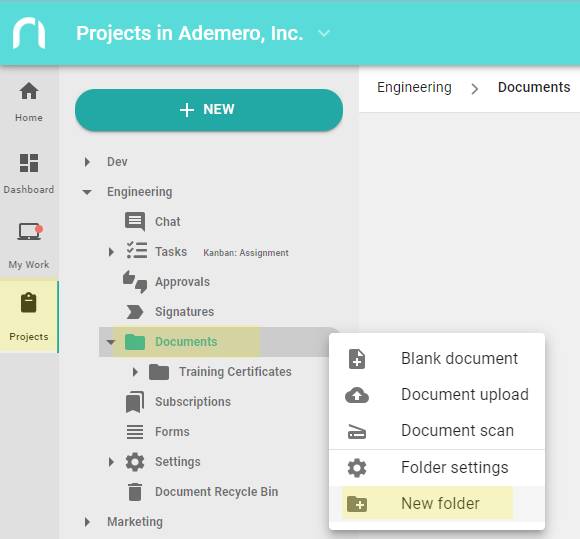
May 26, 2022 | Basic Setup, Dealing With Documents
Nucleus One has a customizable folder structure to meet your needs. Creating Folders In order to create new folders in Nucleus One, you must belong to a project. Go to the Projects page. Expand the Project in which you want to add folders. To add your first folder,...
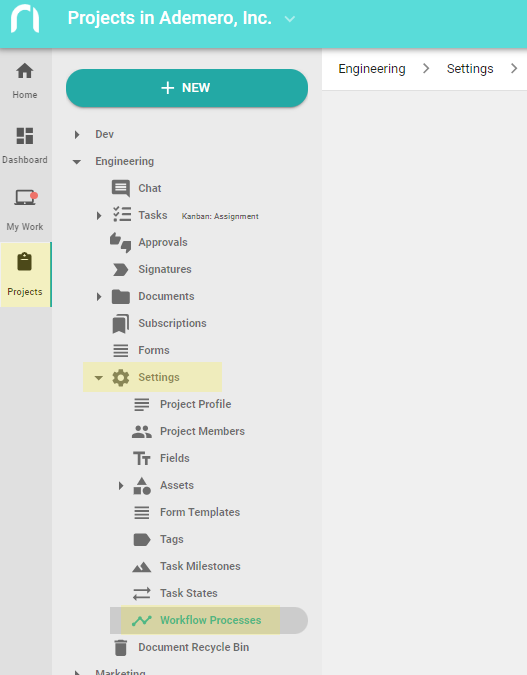
May 26, 2022 | Basic Setup, Creating & Managing Workflows
Design workflows using Nucleus One’s easy to use workflow creation tool. Set triggers to start a process. Add actions such as wait for approval or send email notifications. Find out all about it below. In order to create workflow in Nucleus One, you must be either an...
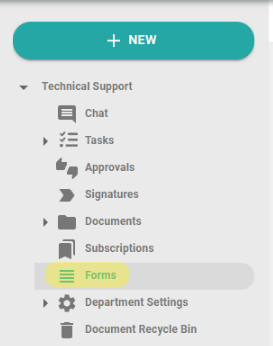
May 26, 2022 | Basic Setup, Building & Sharing Forms
Nucleus One gives you the power to create fillable forms for your business from directly within the application. Once you’ve created your form, simply make it public and publish the hyperlink on your company’s website to have people filling out the forms with ease. If...
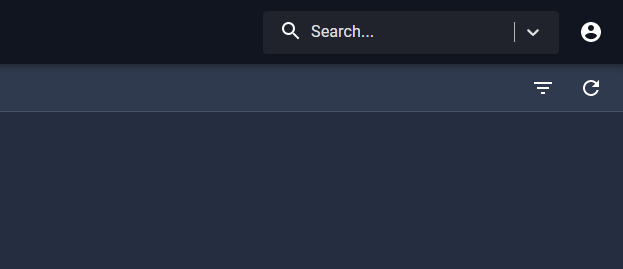
May 25, 2022 | Basic Setup, Dealing With Documents
Searches allow you to locate documents based on field values, and/or values that exist on the document via “Content Search” criteria. This guide will display and explain each type of search criteria and option present within the search area of Nucleus One. Navigate to...
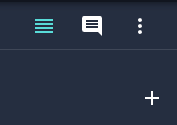
May 25, 2022 | Basic Setup, Dealing With Documents
Nucleus One fields allow you to highlight important information from your documents. These values can be used for index searches to find documents faster or to further organize your documents and folder trees. Nucleus One accepts multiple data types, including, plain...
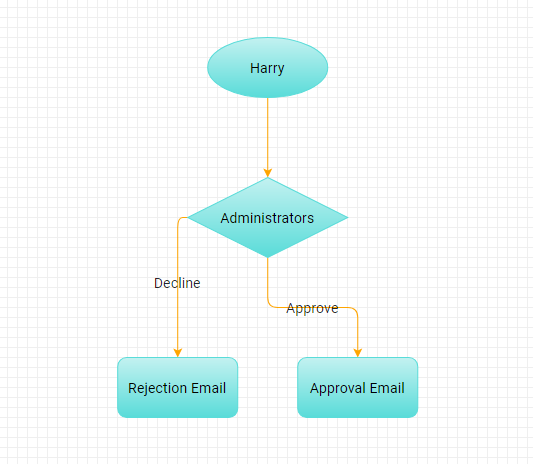
May 24, 2022 | Approval Processes, Basic Setup, Dealing With Documents
Approvals are easy and intuitive with Nucleus One Workflow . Review your documents pending approval and approve or decline them with a click of a button that can move the document to other users and alert someone via an email notification. An Administrator in Nucleus...
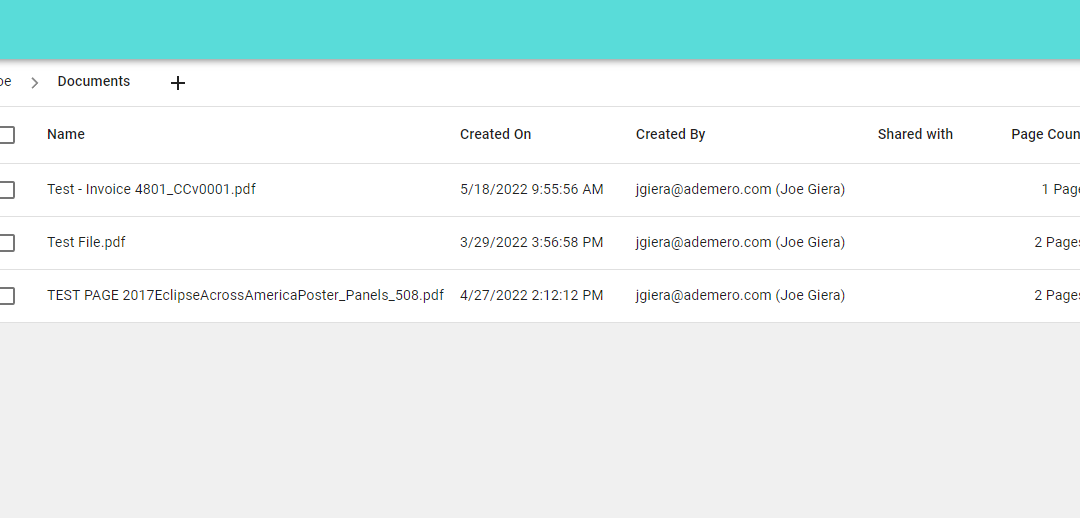
May 24, 2022 | Basic Setup, Dealing With Documents
A document’s event history displays any changes a document went through since it was captured. Checking the history of a document can help discern if certain events have occurred as intended to the document. This guide will display how to check the history of a...
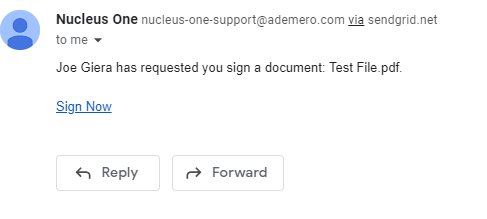
May 24, 2022 | Basic Setup, Setting Up Signatures
Signing a document for Nucleus One is as simple as a few clicks. Whether or not you’re a Nucleus One user, applying your signature to a document from Nucleus One is simple and quick. If you are not a Nucleus One user and received an email request to sign a document,...
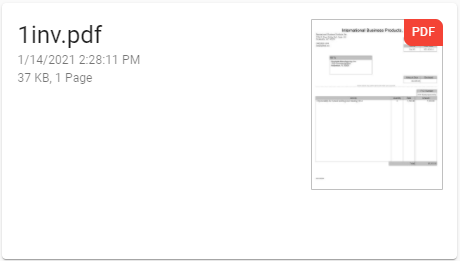
May 24, 2022 | Basic Setup, Dealing With Documents
Customize how groups of documents are displayed in Nucleus One by using our view and sort features: Sort by category, index value, file size, page count and more. Preview the document by seeing a thumbnail with card view, or have a spreadsheet-like list of documents...
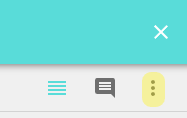
May 24, 2022 | Basic Setup, Setting Up Signatures
Signatures are used for a number of reasons ranging from certifying information is correct to acknowledging something has been reviewed. The signing of a document can be used internally or externally. Setting up a signature in a workflow process or through a form is...
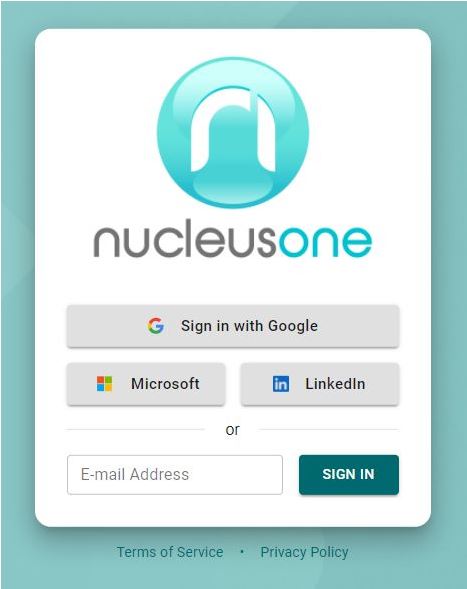
May 24, 2022 | Administration & Security, Basic Setup
Sign up to and create your Organization and Projects to get started in Nucleus One. Sign up to and create your Organization and Projects to get started in Nucleus One. NUCLEUS ONE SIGN UP Go To https://app.nucleus.oneSign up using your Google, Microsoft, or LinkedIn...
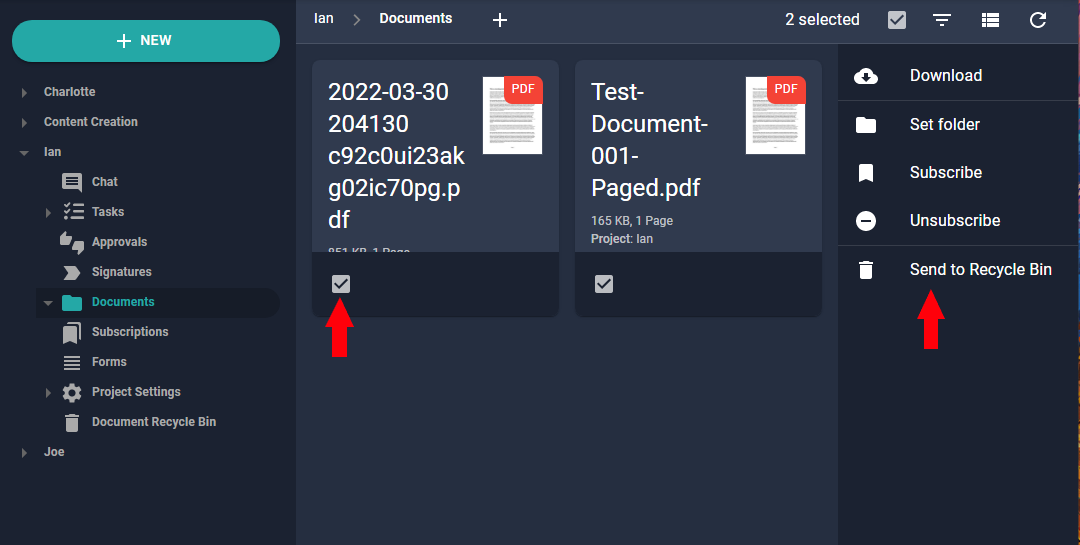
May 20, 2022 | Basic Setup, Dealing With Documents
Deleting a document from the Nucleus One application removes a document from the existing classification it is listed under and moves the document to the recycling bin in the system. A user may navigate to the recycle bin in order to restore the deleted document(s)....