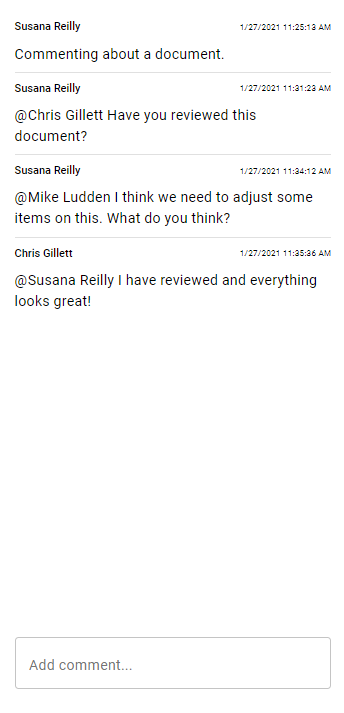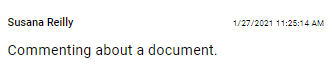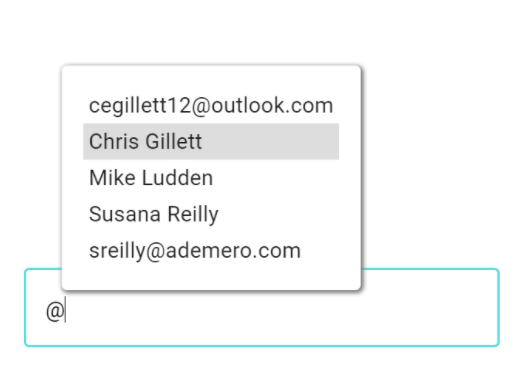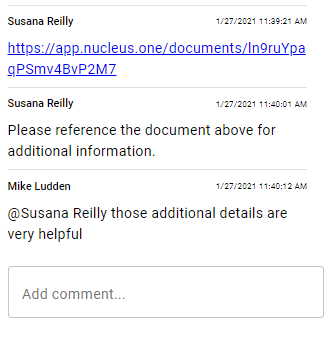Collaborating on documents has a number of advantages including setting tasks to sharing files and sending documents for signatures. The biggest form of collaboration is through document discussions which gives members the ability to chat, make notes, reference other documents, and mention other members. The ability to use discussions makes processing a document easier to keep track of.
When to use discussions
After a document has been captured, discussions become available in the Inbox and before a classification has been set up. This gives the ability to initiate what is going to happen with the document right away. Most often document discussions are used in a workflow process such as approvals.
Three Discussion Uses
Discussions have 3 main purposes for communicating with group members: notes, mentions, and document references.
Notes:
Adding remarks to a document regarding the status, quality, or other reasons gives other members details that are not needed for indexing but still important to the document. Noting a document also gives document subscribers an update to review the remarks and add information or just view the information.
Mentions:
Addressing a note to a specific person will send a notification to the user of the remarks meant for that particular individual. Use the “@” symbol followed by the team member name. A pop-up of options will display a list of members to select the correct individual.
Document Reference:
Many times a document needs to be associated with another. Copy the link from the document options in order to keep the link in the comments for quick access. For example, an application may need to be linked with a resume or acceptance letter.
Using discussions offers an easy way to keep group members, information, and other documents tied together for a common purpose.