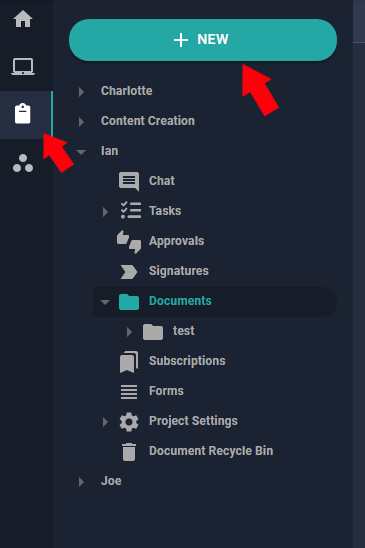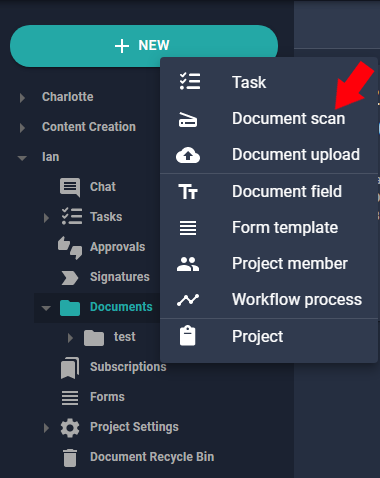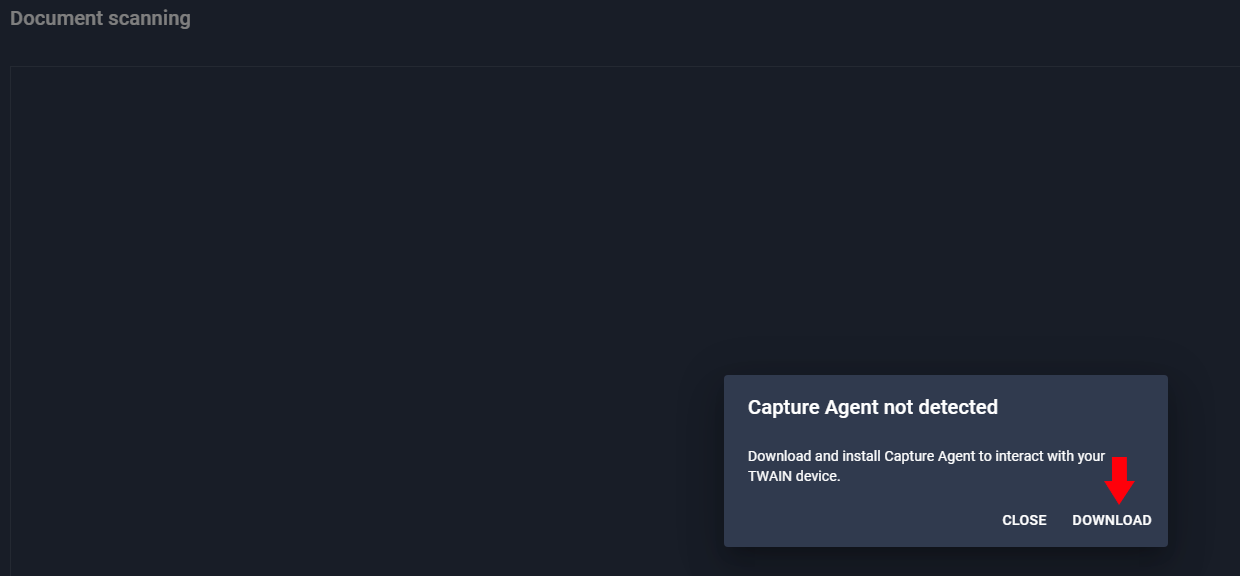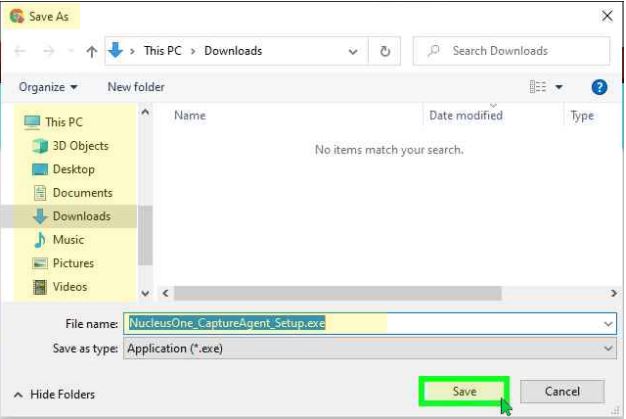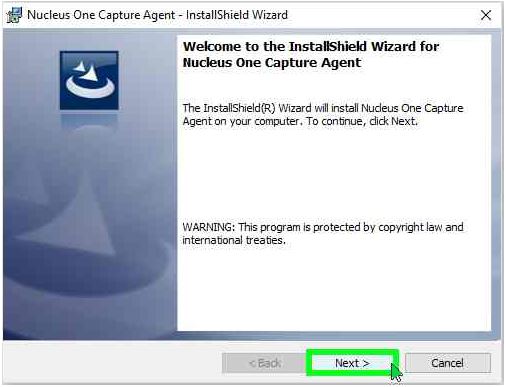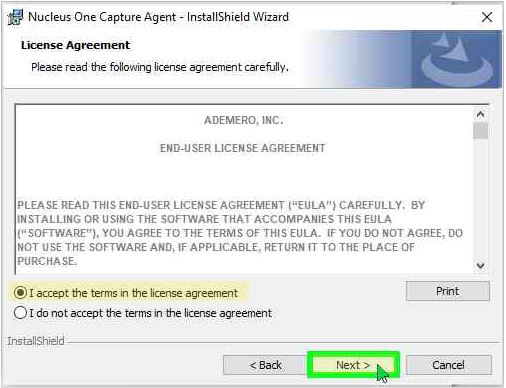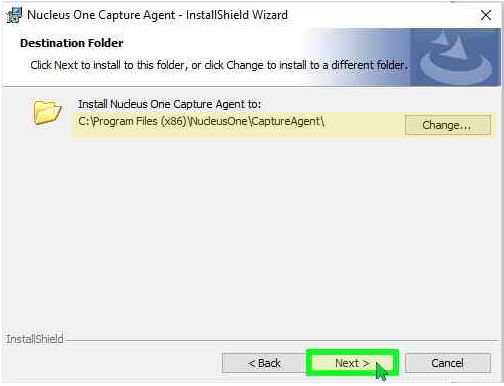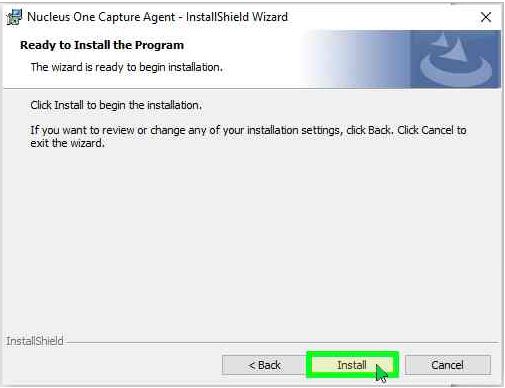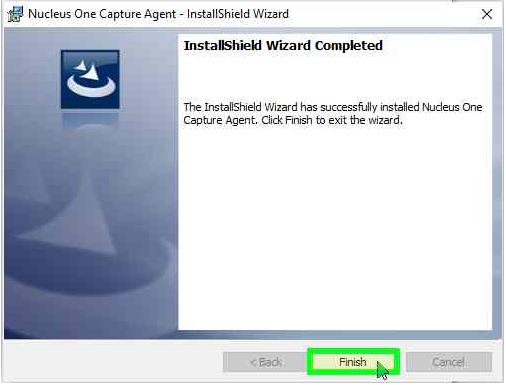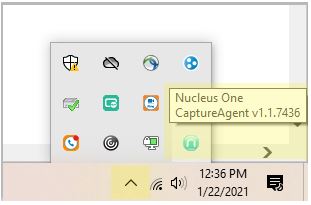TWAIN Capture Feature in Nucleus One allows users to use TWAIN compatible scanner devices. Additionally, this feature allows users to navigate to an image file stored in the local PC and upload the image file to Nucleus One. The image file will be processed for OCR. Nucleus One CaptureAgent must already be installed to use this feature.
Steps to Install Nucleus One CaptureAgent
Select your project in Nucleus One.Then, select the + NEW option to begin a new capture. Then, select document scan.
A pop-up will appear if you do not already have the Direct Scan Agent installed, when prompted. Click “Download”.
A “Save As” Windows menu will appear. Choose the download folder, enter a filename, and Click “Save”. The “Nucleus One Capture Agent” setup file will be saved locally in your selected downloads folder.
Launch the “Nucleus One Capture Agent” setup file. The “Nucleus One Capture Agent – InstallShield Wizard” will begin the installation process of “Nucleus One CaptureAgent”. Click “Next”.
Click to select “I accept the terms in the license agreement (radio button)”. Click “Next”.
Select the “Destination Folder”. Click “Change” to install “Nucleus One Capture Agent” to a different folder. Click “Next”.
Begin installation process. Click “Install”.
Once finished, click “Finish”.
After the installation is complete, “Nucleus One CaptureAgent” will appear as one of the applications running in the background on the “Taskbar” at the bottom right corner.
When using TWAIN Capture Feature, “Nucleus One CaptureAgent” must be shown in the “Taskbar” at the bottom-right corner as running in the background.