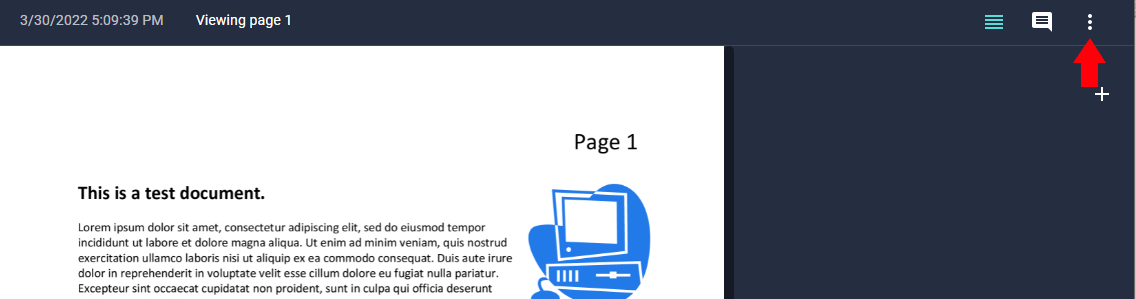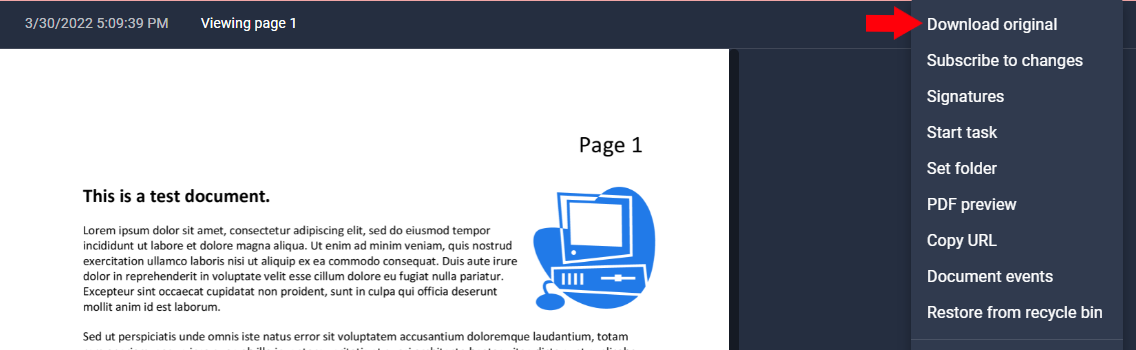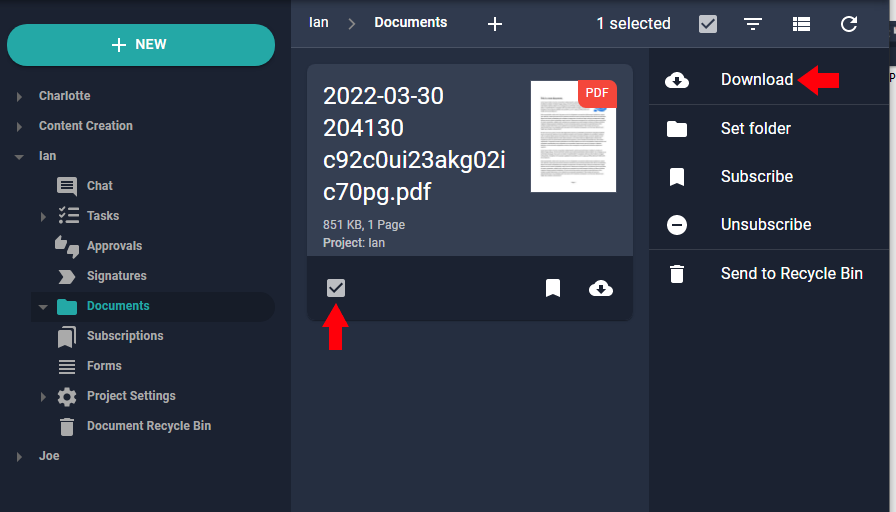Documents in Nucleus One can be downloaded in many different ways, including while previewing a document via the ellipsis icon, viewing from a list of documents, or a card view.
Steps
Login.
Navigate to a single document or multiple documents in Nucleus One in the Search Results, Folder, Inbox, or other document pages in Nucleus One.
Click to preview a document. A new tab will appear to show the preview of the document.
While previewing the document, click the ellipsis icon, found at the top right portion of the page.
In the dropdown menu, click “Download original”.
Optionally, while the document is showing in List View or Card View, click to CHECK a single document or multiple documents to download.
From the Slide Menu, select “Download”.
Download Process
During the Download Process, a “Save As” pop-up will appear.
Optionally, navigate to the folder to download the document and enter a new filename.
Click “Save”.
A new “Save As” pop-up window will appear for each document downloaded.