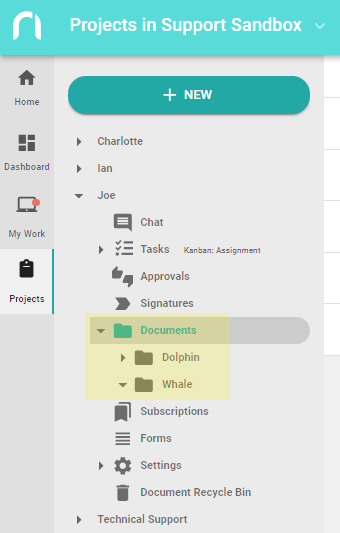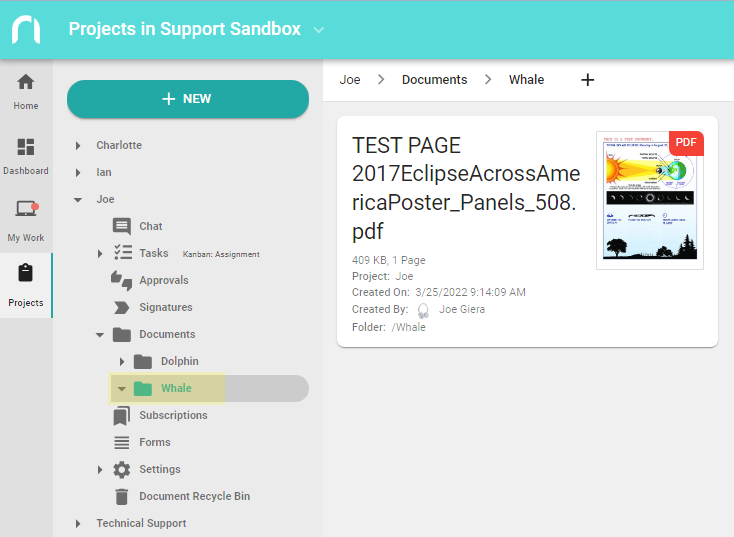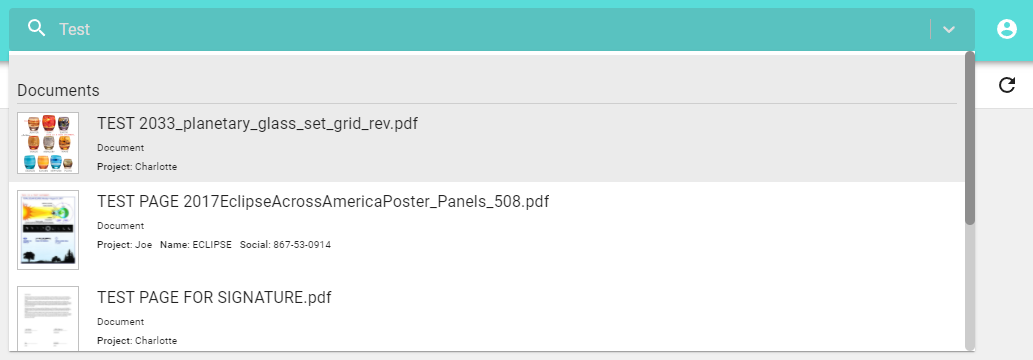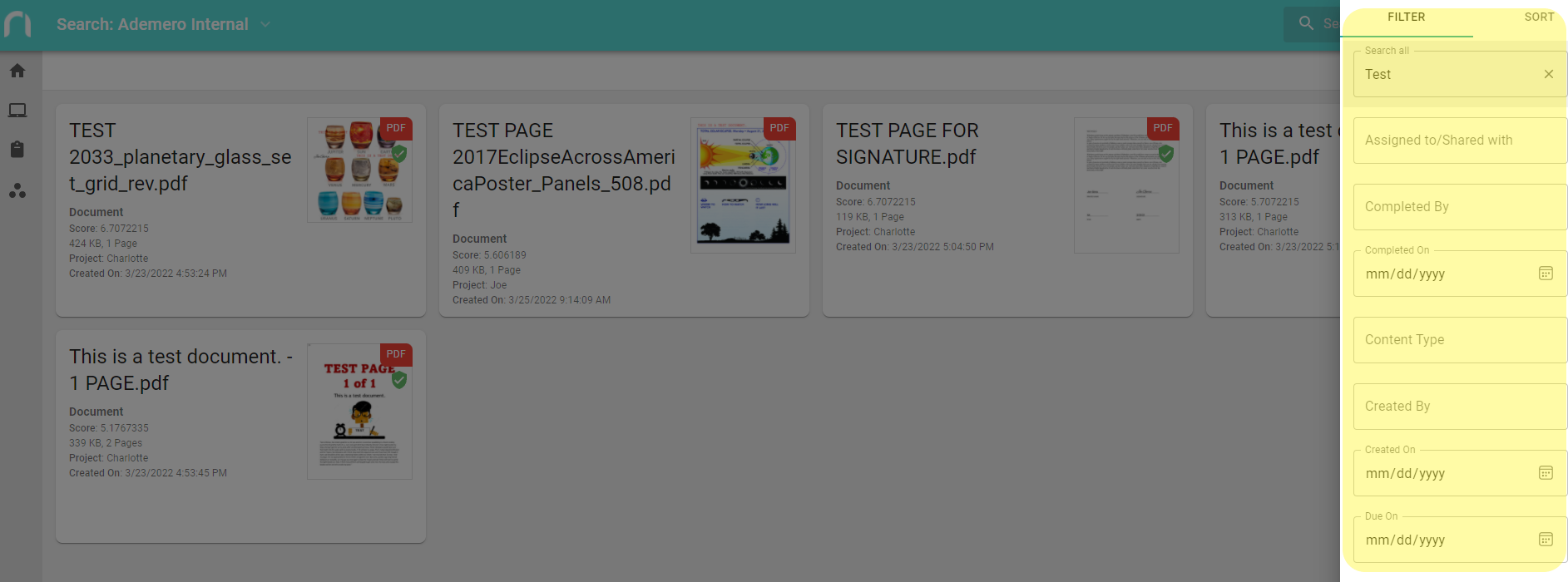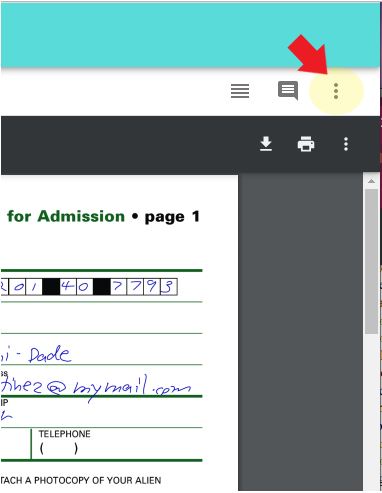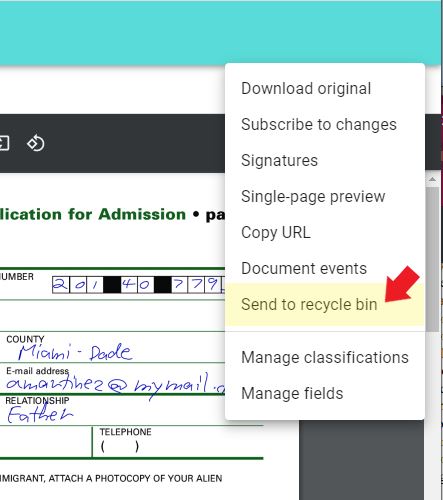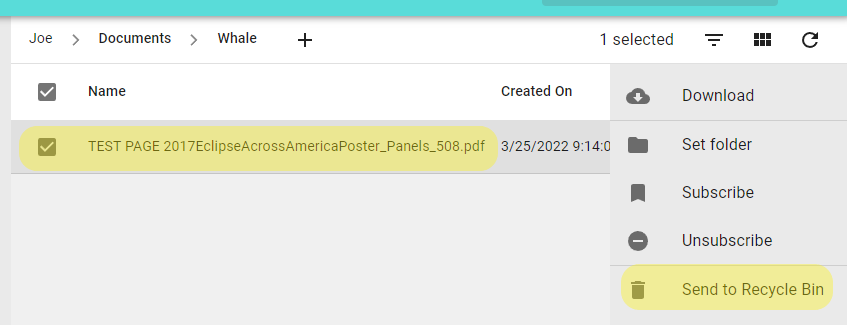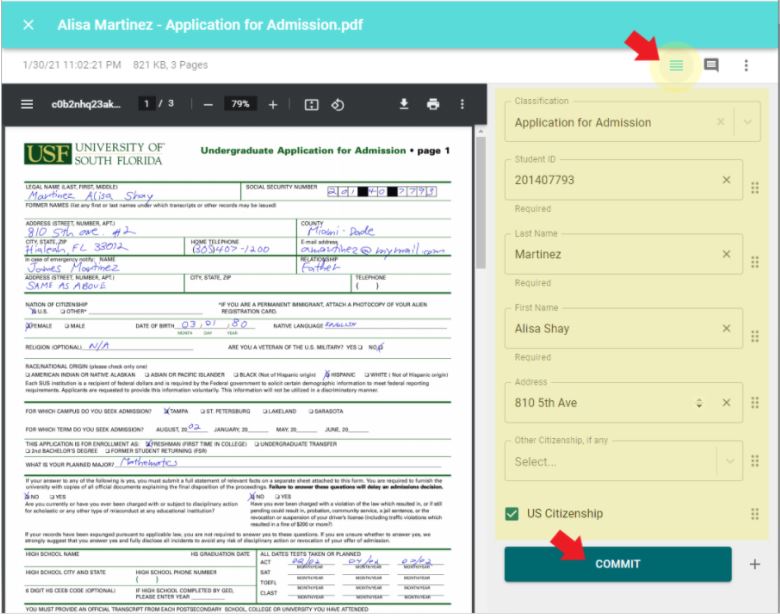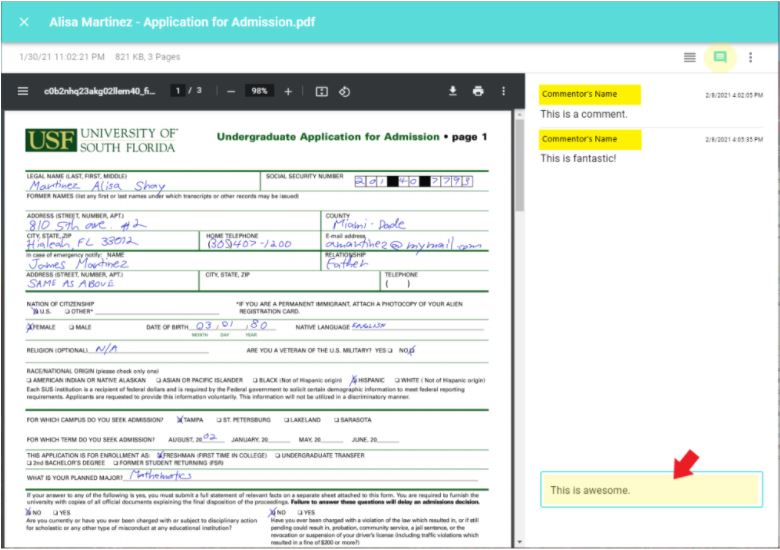These are the common and basic document management tasks in Nucleus One.
Capture New Documents
As a document management system, the processes in Nucleus One start with capturing.
View Documents in folders
Processed documents in Nucleus One are archived in folders. By default, the folders are sorted alphabetically under the documents header.
On the left menu click the Clipboard icon to access your projects or click the Three Circles icon to access your departments.
Expand the appropriate project or department and locate the Documents icon.
Clicking the Documents icon will show any documents captured in that respective project or department that have not been moved into a subfolder.
Click the small triangle to expand the Documents icon to view the subfolders.
Click each sub-folder to show the documents within that folder.
Search for Documents
Use Search Tool
From the “Search Tool” found at the top-right portion of the page, enter a search term to search for documents.
The top five matching documents will appear on the “Search Tool”.
Scroll up or down to go through the results.
Click the selected result.
A new window will appear to show the selected result.
Use Advanced Search Tool
Click in the Search bar and click Advanced Search, or type in a search then scroll down to the bottom of the top five search results and click Advanced Search.
A filter panel will appear on the right to enter your search criteria. While changing the search criterias, the resulting documents in the Search page will continually update to show the best matching documents.
On “Search all”, enter the full-text value or index to search for.
You can further filter the results based on Dates, File Size, or Page Count to name a few.
Click “CLEAR ALL” to clear the search criteria entered.
Delete Documents
You must be the creator of the document, a Project Manager, a Department Manager, or an Organization Admin to delete a document.
Navigate to a single document or multiple documents in Nucleus One in the Search Results, Folders, or other document pages in Nucleus One.
Click to preview a document. A new tab will appear to show the preview of the document.
While previewing the document, click the ellipsis icon, found at the top right portion of the page.
In the dropdown menu, click “Send to Recycle Bin”.
Optionally, while the document is showing in List View or Card View, click to CHECK a single document or multiple documents to download.
From the Menu that appears to the right, select “Send to Recycle Bin”.
Update or Edit Document Fields
Navigate to a single document or multiple documents in Nucleus One in the Search Results, Folders, or other document pages in Nucleus One.
Click to preview a document. A new tab will appear to show the preview of the document.
While previewing the document, click the “Properties” icon, found at the top right portion of the page, to show or hide the “Properties” panel.
While the “Properties” panel is showing, update the Classification. Update one or multiple field values.
When done, click “Commit”.
Add a Comment
Navigate to a single document or multiple documents in Nucleus One in the Search Results, Folders, or other document pages in Nucleus One.
Click to preview a document. A new tab will appear to show the preview of the document.
While previewing the document, click the “Comments” icon, found at the top right portion of the page, to show or hide the “Comments” panel.
Enter a comment. Hit the “enter” key from the keyboard to apply the comment.
A comment cannot be deleted.
Download Documents
Documents in Nucleus One can be downloaded in many different ways including while previewing a document via the ellipsis icon and viewing from a list of documents or a card view.
View Document Events
Nucleus One keeps track of the document revisions and changes of the document in the Document Events Page. The Document Events page will show the details of the document’s history, which includes the date and time, the type of event, details of the event, and the user that triggered the event.