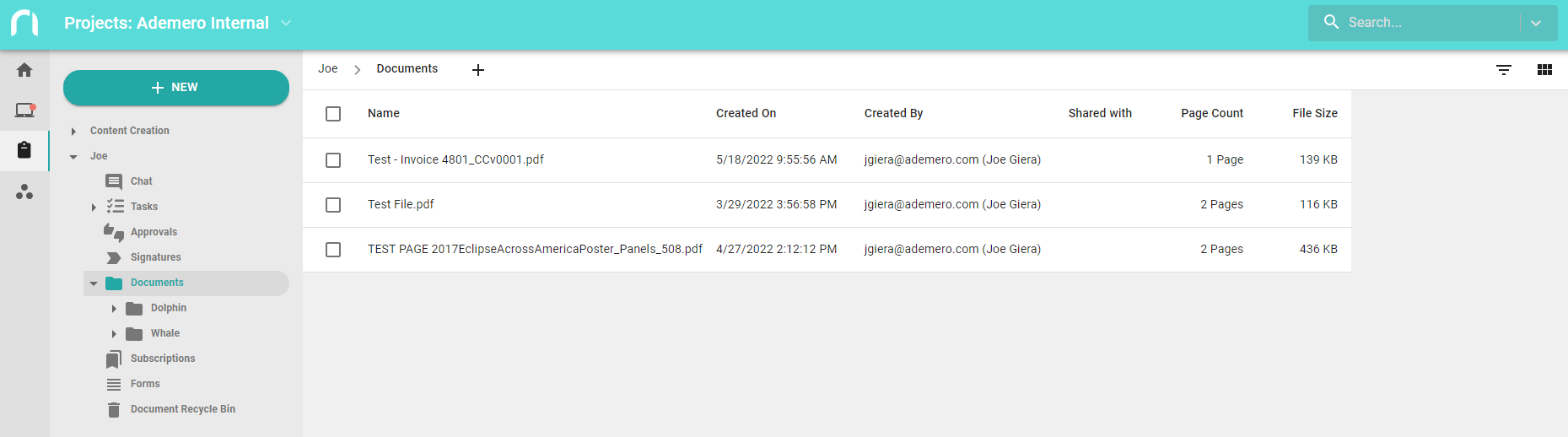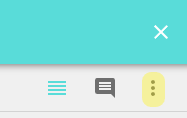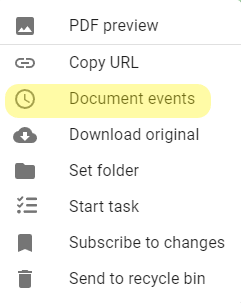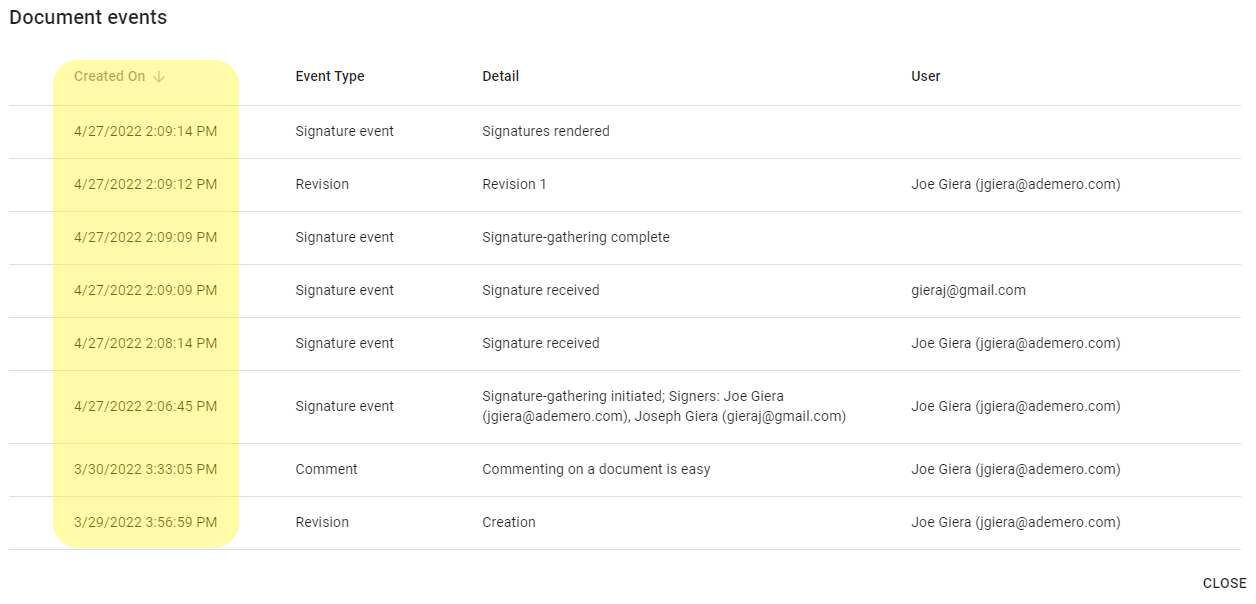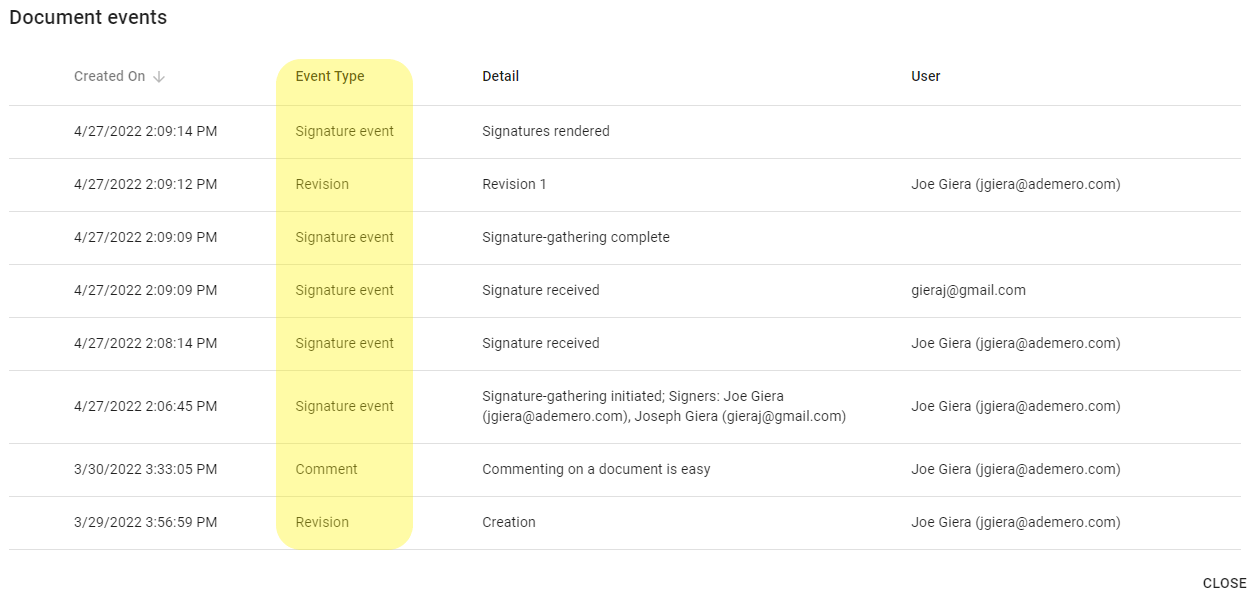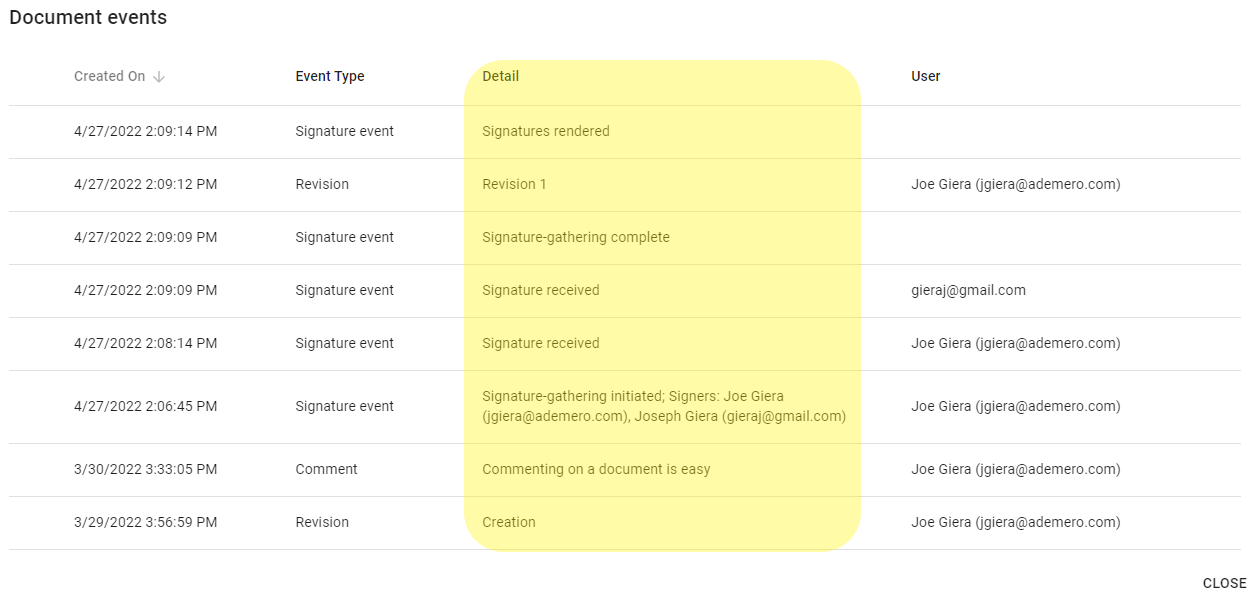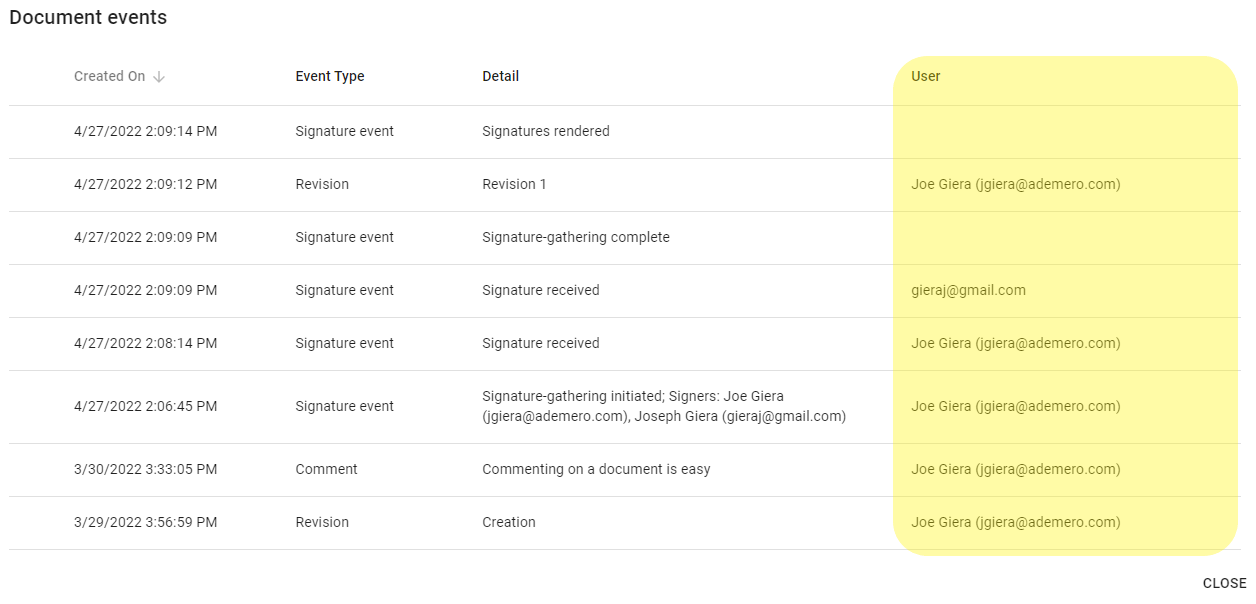A document’s event history displays any changes a document went through since it was captured. Checking the history of a document can help discern if certain events have occurred as intended to the document. This guide will display how to check the history of a document for different events, describing each column present within “Document Events”.
To view events for a particular document, you must first pull up the document. Go to either the Projects or Departments section and select Documents, or Search for your document using the Search bar in the top right. Click on a document to open it.
Select the three vertical dots in the top right corner on the document preview screen to bring up the document options list.
Select the “Document events” option on the document options list. The events pertaining to the current document will appear.
The document events page will display all of the past changes a document has undergone since it was captured into the system. The “Created On” column can be sorted using the arrow to order by least recent or most recent events.
The “Event Type” column outlines the category of events that occurred. In this example, we see Signature Events when a document has been signed, Revisions when a document has been revised, and a Comment when a user has made a comment on the document.
The “Detail” column outlines exactly what occurred to the document at the time when the event took place.
The “User” column outlines which user updated the document at the time the event was recorded. If the entry is blank, the event was performed by Nucleus One.