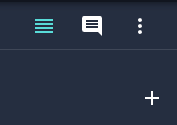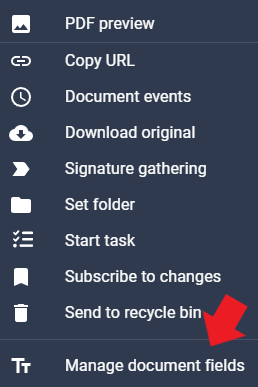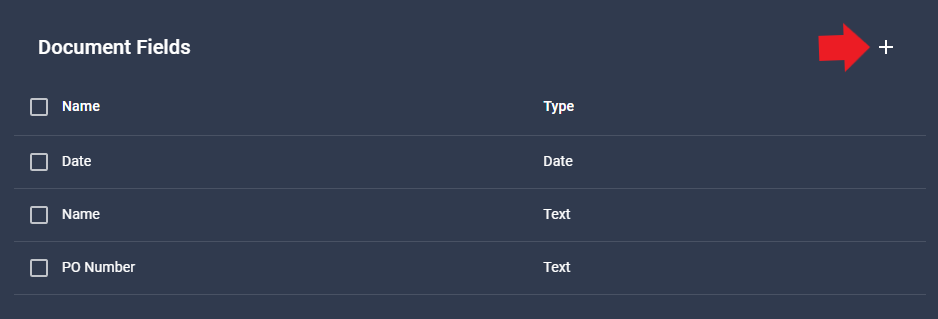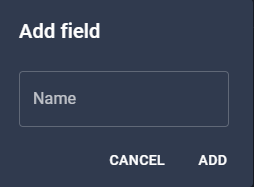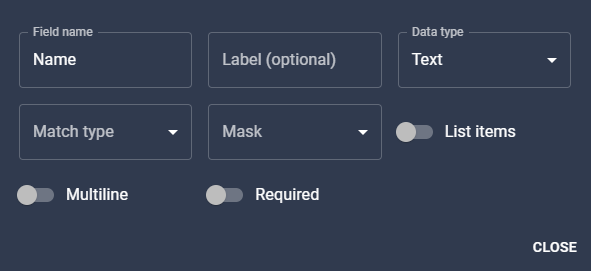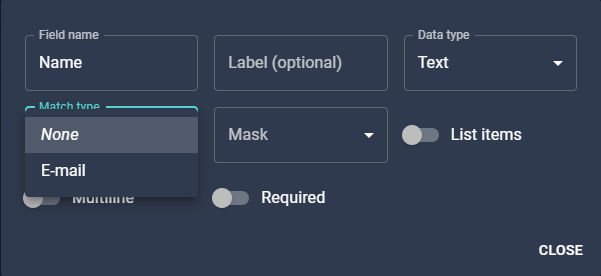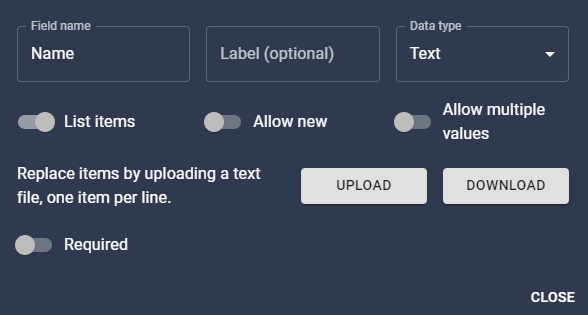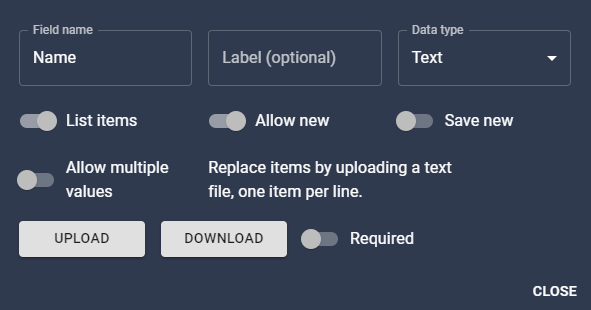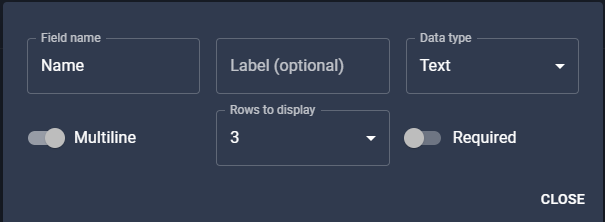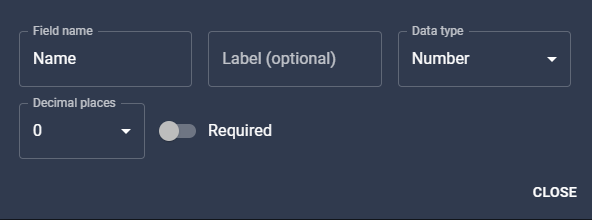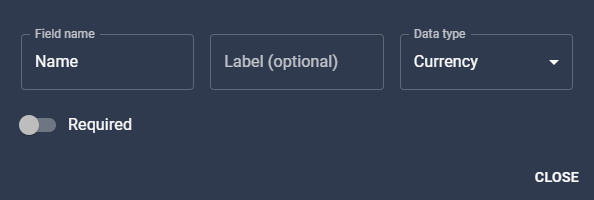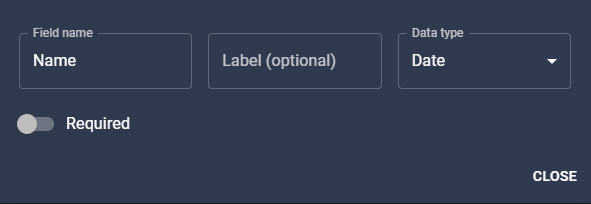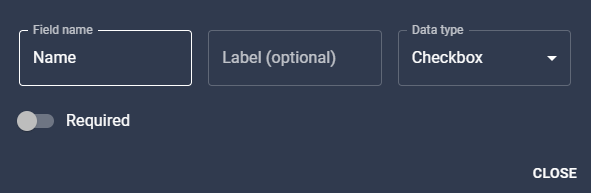Nucleus One fields allow you to highlight important information from your documents. These values can be used for index searches to find documents faster or to further organize your documents and folder trees. Nucleus One accepts multiple data types, including, plain text, dates, and numeric fields to name a few.
In order to add fields in Nucleus One, you must be a project member.
- Capture a document in Nucleus One or navigate to an existing document in the Documents.
- Click the document to open it.
- To add new fields or manage existing ones, click the vertical ellipses in the top right corner.
- Select “Manage document fields” from the bottom of the list.
- Click the Plus in the top right corner to add a new document field. If editing an existing field, click its name and jump to step 7.
- Name your new field by typing in the text box and clicking ADD.
- Now define what type of field you require.
- Field Name is the Name entered in step 6 and can be edited here.
- Label is the name displayed to the users for the field. If left blank, users will see the Field Name.
- Data type further defines the field and the options change depending on the selection. Text is shown above.
- Match Type will allow you to flag the field as an email field that expects an email address.
- Mask has a couple options to force predefined formats and a custom option to define your own required format.
- When “List items” is toggled on, it allows you to upload a file with a list of entries to turn the field into a dropdown field.
- When “Allow new” is toggled on, Nucleus One will accept entries that are not on the dropdown list.
- When “Save new” is toggled on, entries that were not originally on the list but were committed with a document will be saved to the list going forward.
- When “Allow multiple values” is toggled on, multiple entries from the list can be selected.
- When “Multiline” is toggled on, the field can accept line returns and the number of lines displayed can be defined.
- When “Required” is toggled on, the document cannot be saved unless the field contains a value.
- The Number Data Type below only accepts numeric digits.
- The “Decimal places” dropdown allows you to define the number of decimal places the field can accommodate.
- The Currency Data Type below functions like the Number type but with the Decimal places set to two and will prepend the currency symbol to the value.
- The Date Data Type allows users to type a value or choose using a date selector.
- The Checkbox Data Type adds a checkbox field to the document.