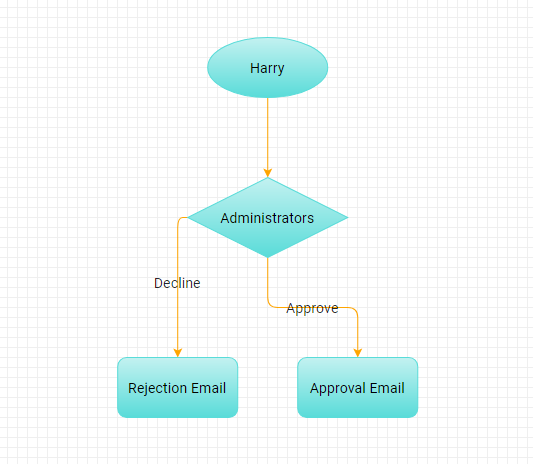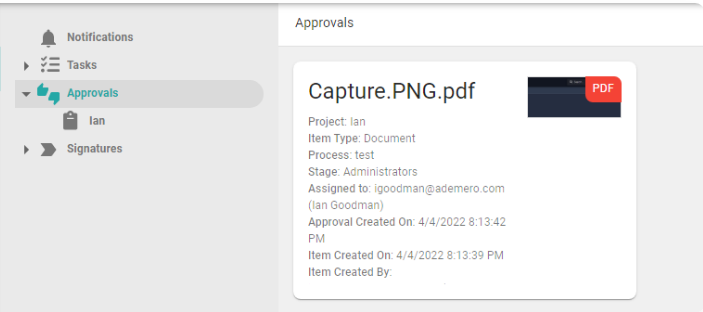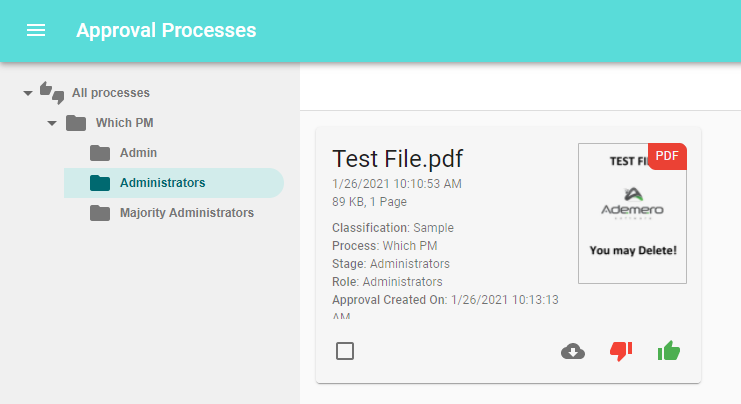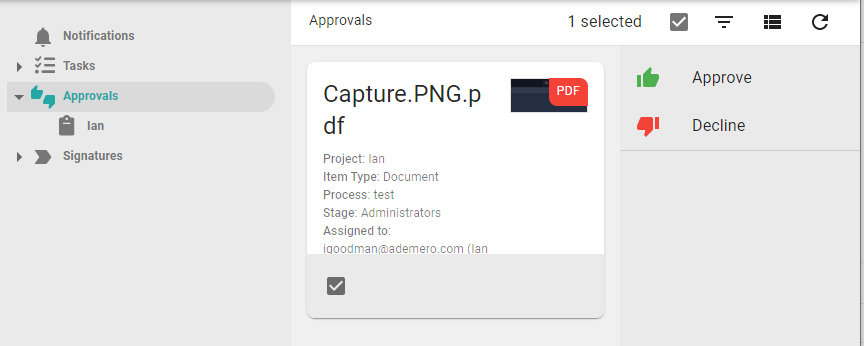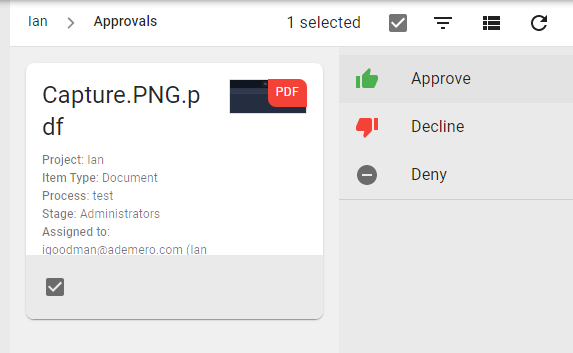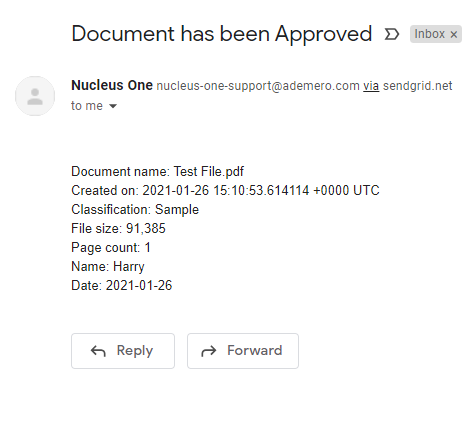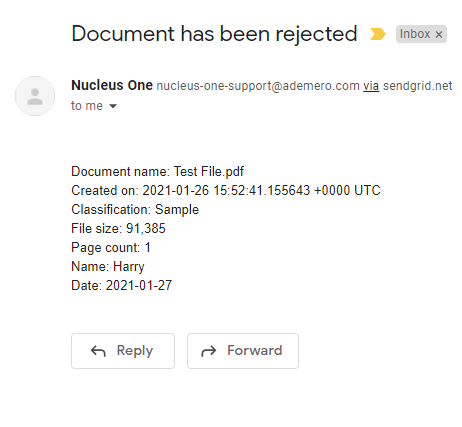Approvals are easy and intuitive with Nucleus One Workflow . Review your documents pending approval and approve or decline them with a click of a button that can move the document to other users and alert someone via an email notification.
An Administrator in Nucleus One can create Approval Workflows.
This guide will walk you through approving a document on the workflow depicted below. A sample document is committed with “Harry” as the Name field value, which will trigger the approval process for users with the Administrator Role. If the document is rejected, it will send a rejection email notification. If it is approved, it will send an approval email notification.
You can get to your approvals by navigating to the approvals button within your project.
On the Approval Processes page, there is a folder tree to organize different approval processes on the left hand side of the screen.. If you are a part of an approval process, this is where you would go for approvals. It starts by showing all the documents pending your approval. Use the tree to narrow the selections to specific processes.
You have the option to approve or decline the document from this screen by clicking the green thumbs up (approve) or the red thumbs down (decline).
You can also select the document by clicking the checkbox. When you click the checkbox in your approval area the option to approve or reject the document will appear automatically on the right hand side of your screen.
Most often, you will want to review the document before approving or declining. Clicking the document opens the file for your review, and you can also see its properties on the right. Once you’ve reviewed the document, you can click the green Approve button or the red Decline button. In both the pictures above and below you will also see a gray Deny option. This option only exists for users with the Administrator Role. It allows such users to completely remove a document from the workflow without it moving through the traditional Approve and Decline path.
In this example, once the document has been Approved, an email notification is sent to the recipients defined at the creation of the workflow.
A similar message is sent if the document is declined.
Workflows can have multiple approval stages moving from one role to another. This example uses a simple single stage process.