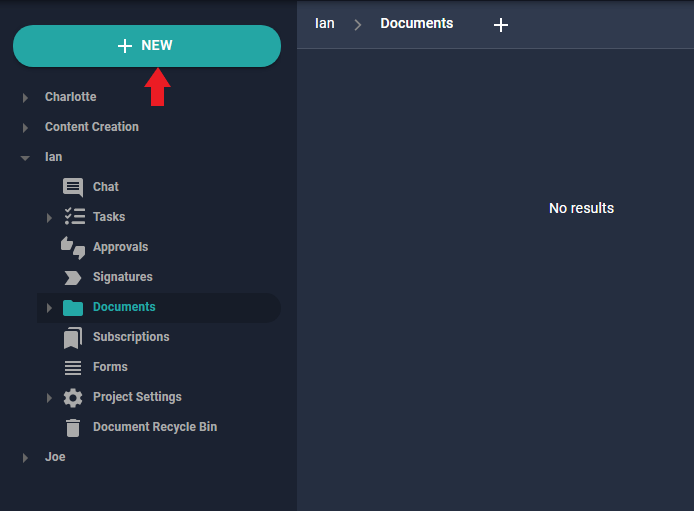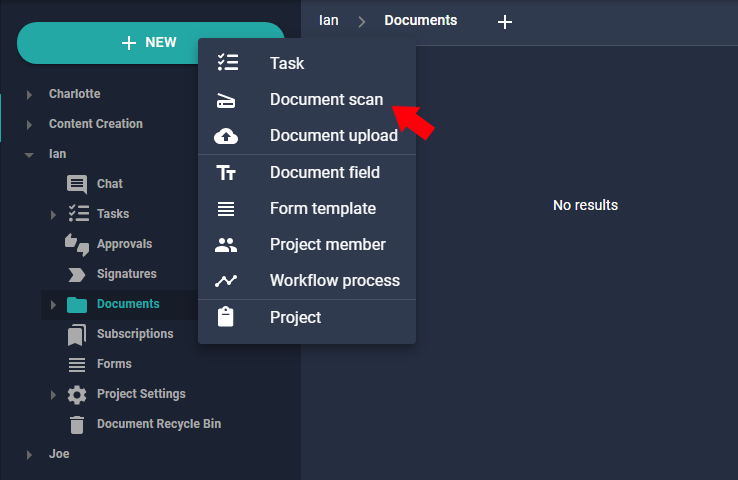The TWAIN Capture function allows users to upload documents from their local computer into Nucleus One, or to directly scan in physical documents using a scanning device attached to their computer.
How-To
- Click on your Projects option, select your project and click on the + NEW option located at the top of the menu.
- Click the Document Scan Option.
- If you do not have the Nucleus One Capture agent installed, then please keep reading. Otherwise, skip to step 6.
- Upon opening the TWAIN Capture screen, you will be prompted to download and install the Nucleus One Capture Agent. In the dialogue box, choose “Download”.
Save and run the installer.
- A pop-up box will appear asking which detected scanner should be used. If you have multiple scanners, please choose the correct scanner from the drop-down box. Otherwise, the first detected will be selected automatically.
Once you have your scanner selected, click “Start” to begin scanning.
- Now you will see a quick preview of the pages you captured from your scanner.
You can choose to capture more by clicking the plus icon in the bottom right, or submit the documents captured by clicking “Submit Batch”