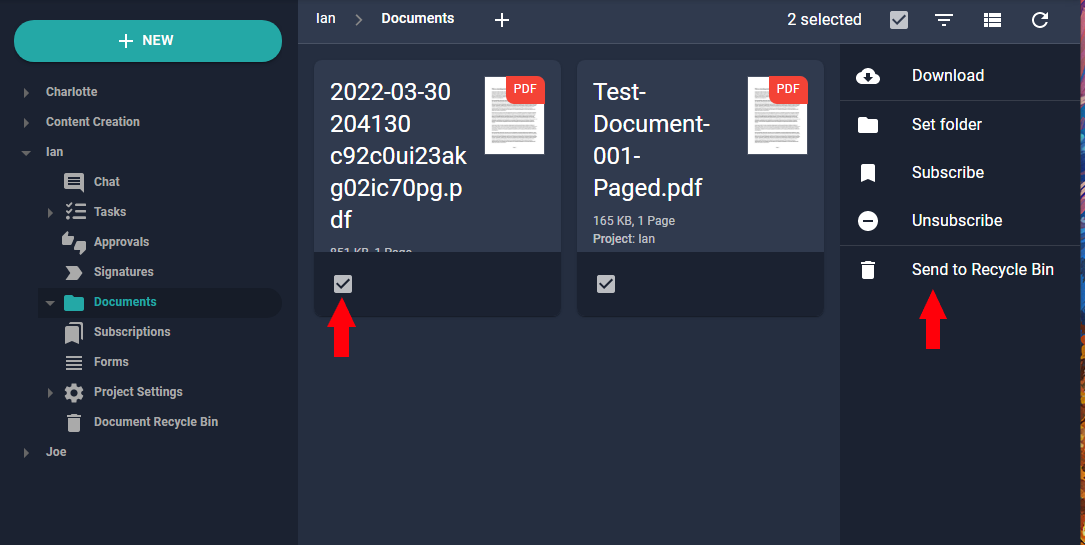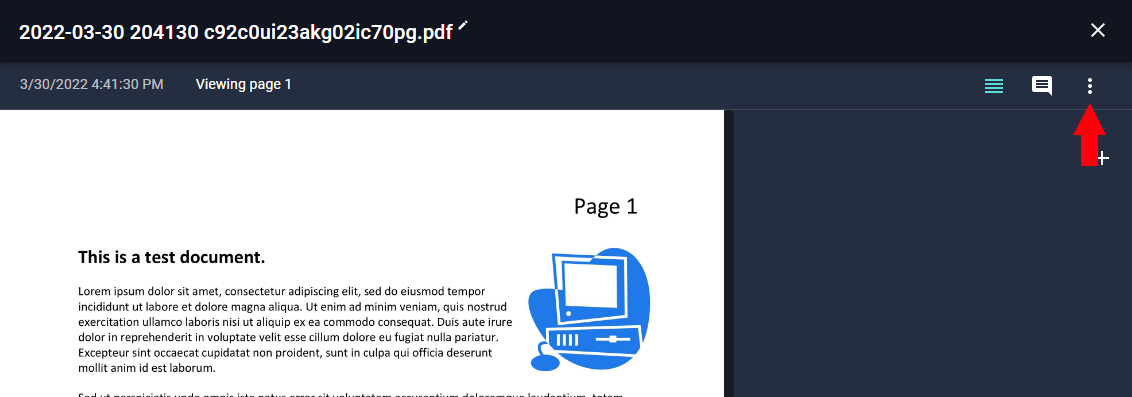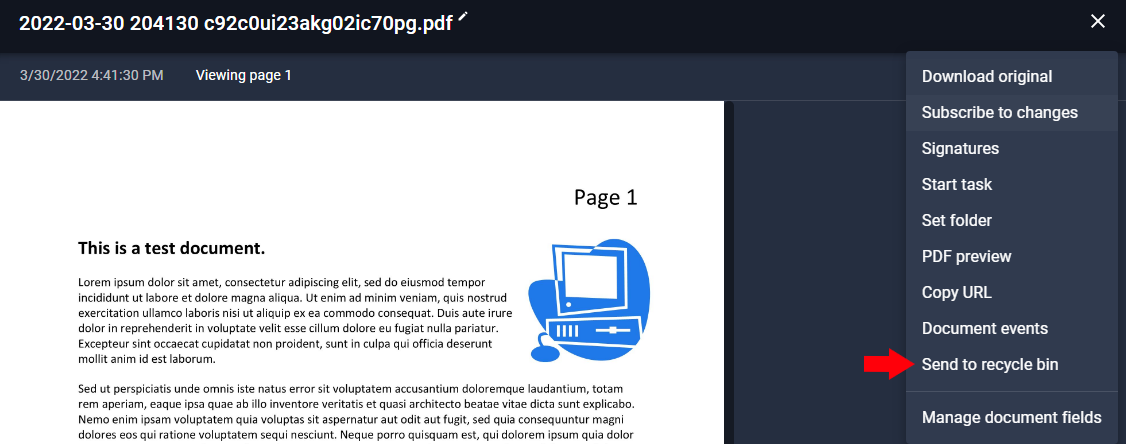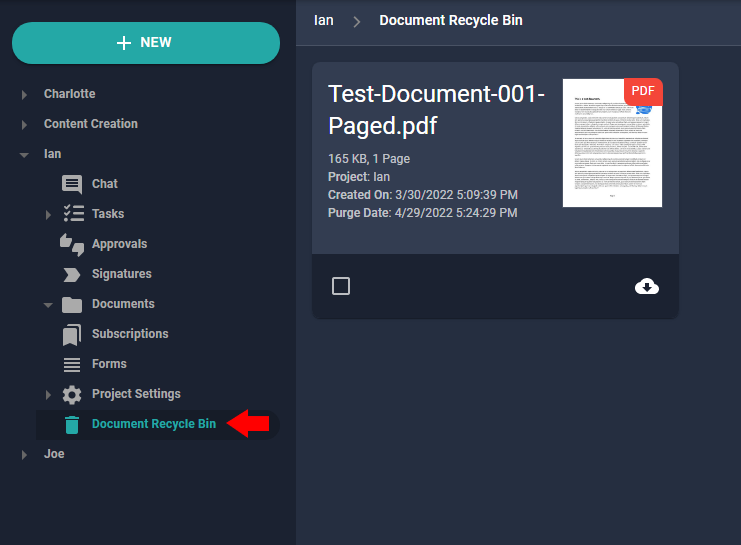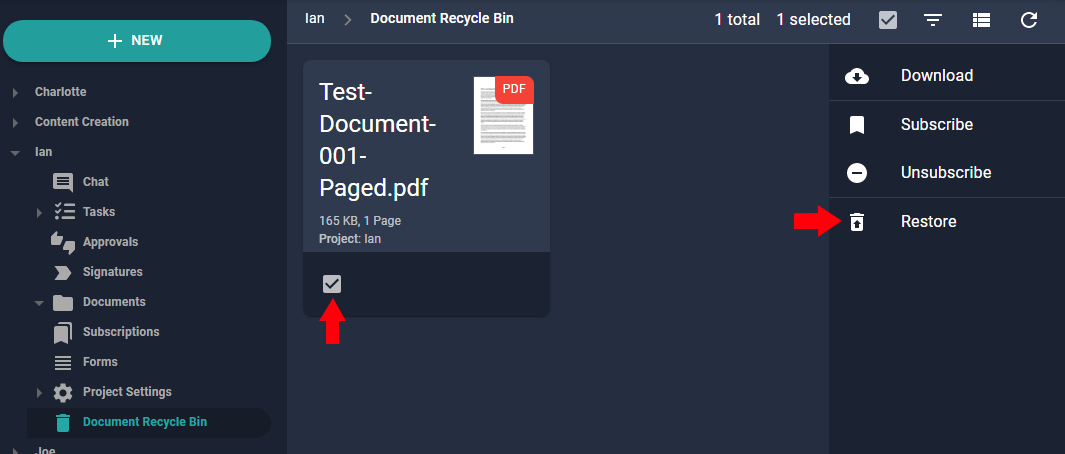Deleting a document from the Nucleus One application removes a document from the existing classification it is listed under and moves the document to the recycling bin in the system. A user may navigate to the recycle bin in order to restore the deleted document(s).
How it works: Deleting a document from the Nucleus One application removes a document from the existing classification it is listed under and moves the document to the recycling bin in the system. A user may navigate to the recycle bin in order to restore the deleted document(s).
Deleting documents: (Mass Deletion)
In order to delete multiple documents at one time, select the checkboxes that correspond with the row the document is listed in.
When the pullout drawer tab is clicked, the drawer will expand with your available options. There are three options by default: “Download”, “Subscribe”, and “Send to Recycle Bin”. Clicking the “Send to Recycle Bin” option will move the documents from the current classification and library location to the recycle bin.
Deleting a Single Document:
1. To delete a single document, you may use the above method, by selecting only the document that is to be deleted, or you may access the document that is to be deleted by clicking and viewing the document. Once on the document viewer page, locate the three vertical dots in the upper right hand corner of the webpage.
2. Click the three vertical dots a single time to have menu items appear. There are many options that reside on this options list. One of the options at the bottom of the list is the “Send to Recycle Bin” option. Clicking this option will send the document you are currently viewing to the recycle bin.
Recovering a document from the Recycle Bin:
1. When a document is deleted, it is moved to the Recycle Bin area of Nucleus One. To navigate to the Recycle Bin, click the three horizontal lines in the upper right hand corner of the webpage to bring up the Nucleus One menu and select the “Recycle Bin” option.
2. Once the Recycling Bin option is selected from the Nucleus One menu, you will enter the Recycling Bin area of the application. This section of Nucleus One works much like the rest of the system, with an option to select documents. When a document is selected, the restore option will appear. Clicking “Restore” will restore the document(s) back to their original location.